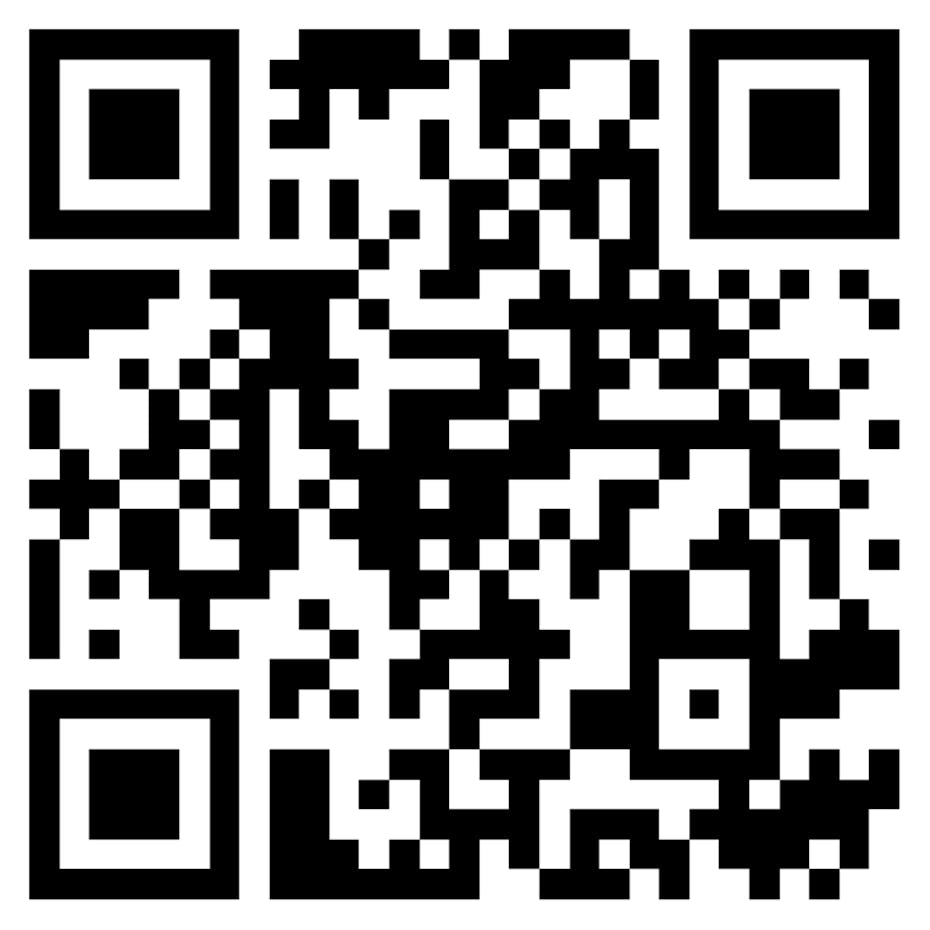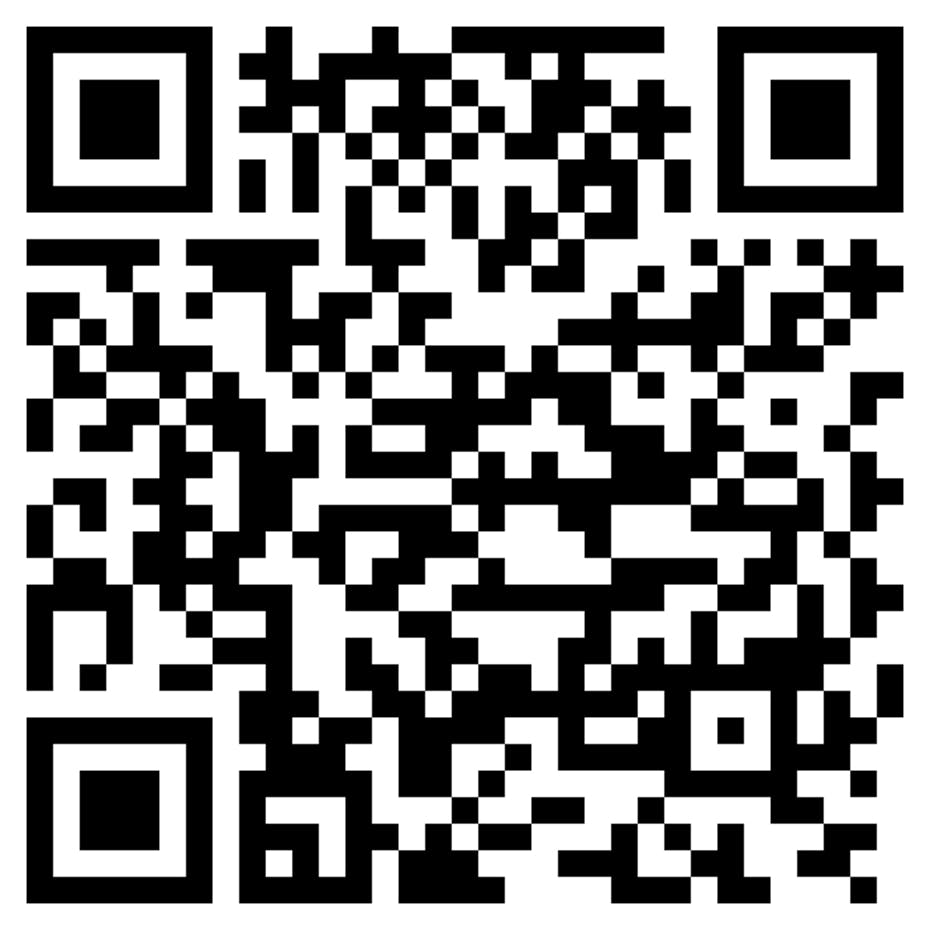Stadler Form App
Monitor the indoor climate and control your Stadler Form device from anywhere.
Here's how you can set up the Stadler Form app and connect your device to the app.
Important note for Android users
In order for your Android device to establish a proper connection to the app, you must make additional settings on your Android device.
Click here to access the step-by-step guide.
The Stadler Form App
With this app, you can make even more efficient use of your Stadler Form indoor climate devices. Control one or more Stadler Form devices remotely. To control devices that have Wi-Fi capability, you need the app as well as an account. Download the app from the App Store or via Google Play, install it, and register.
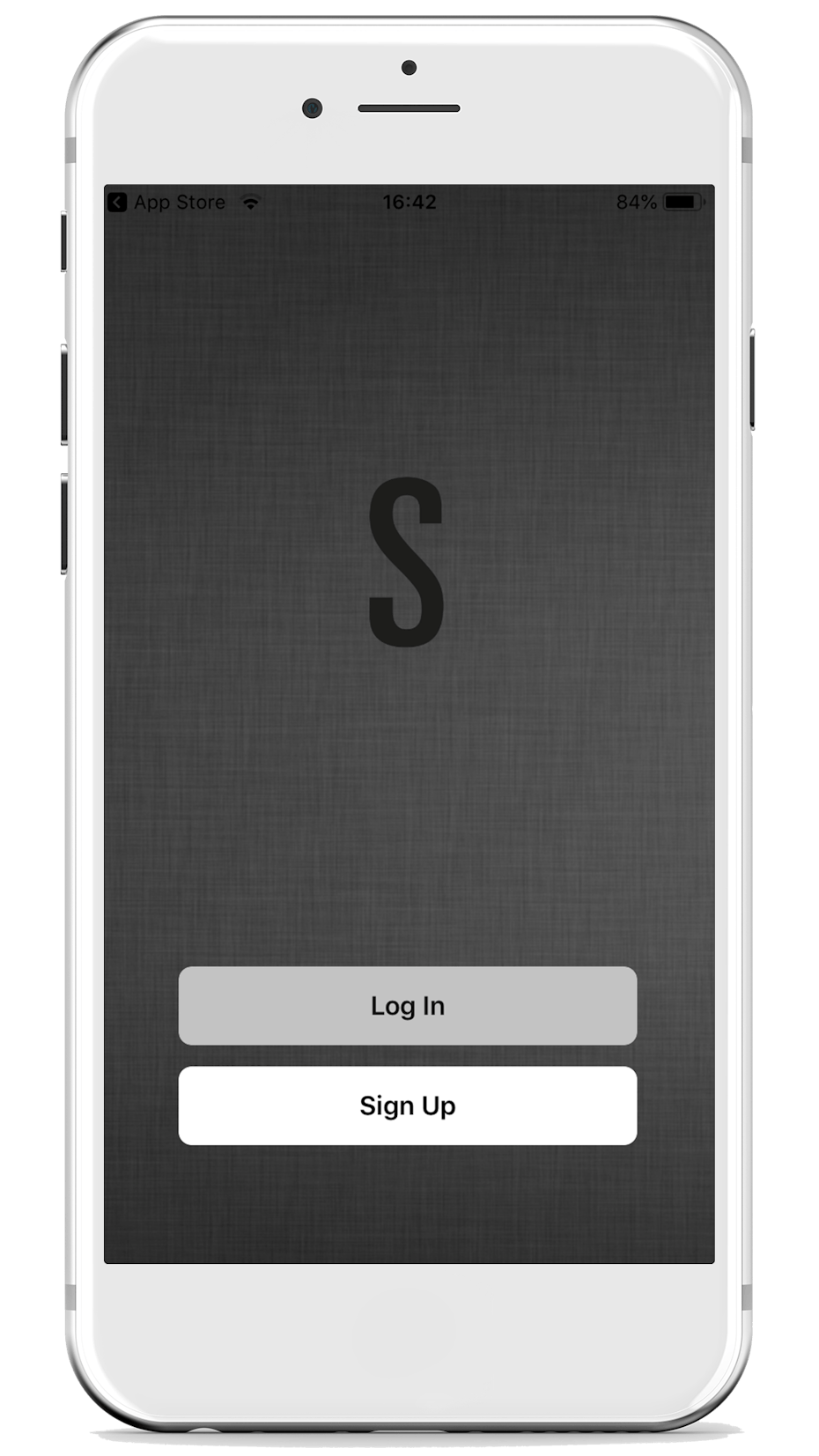
Download the app and open it. If you already have an account, you can log in using your user data. If you're new, you'll need to register first..
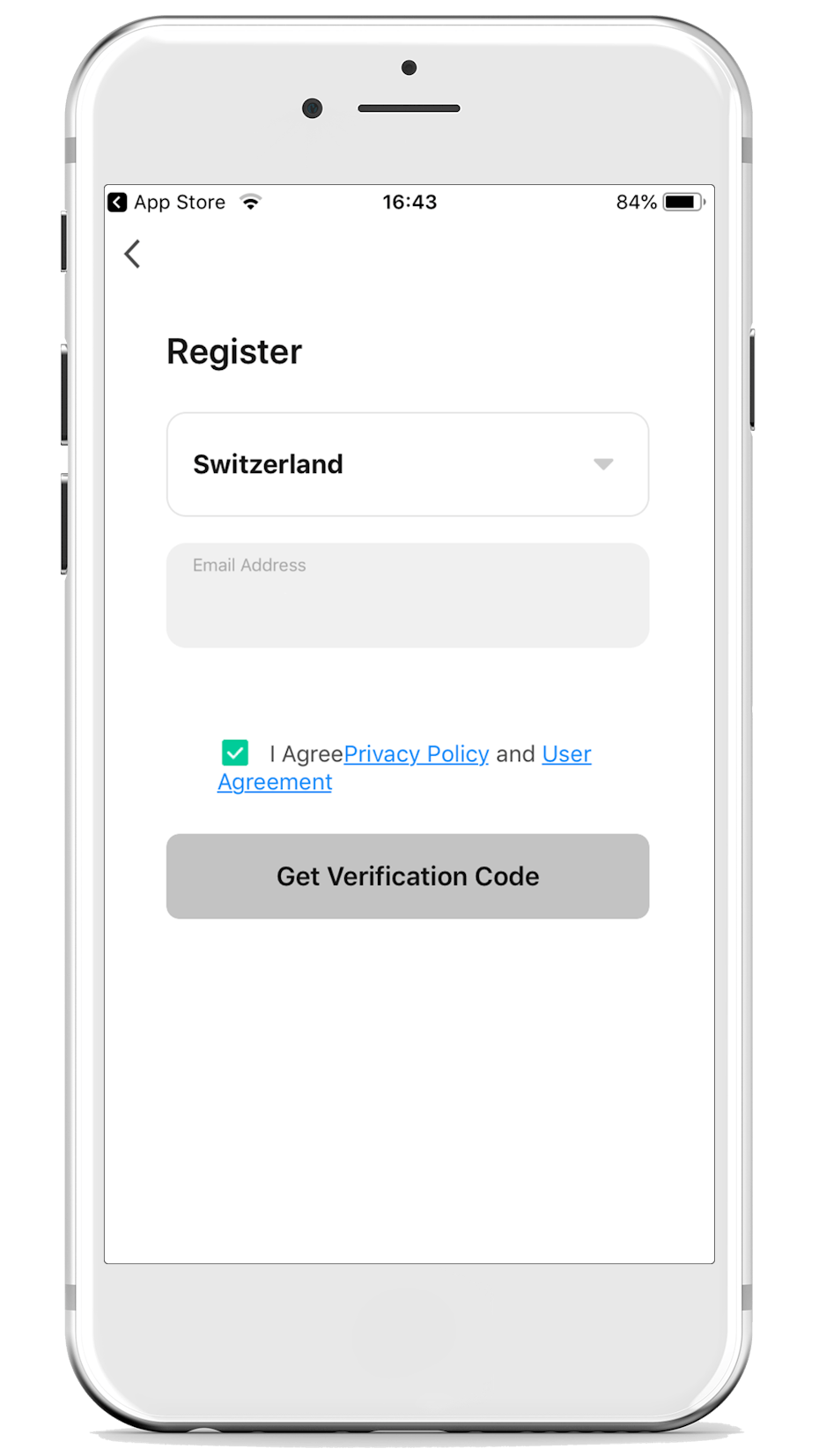
For registration, select your country and enter your email address.
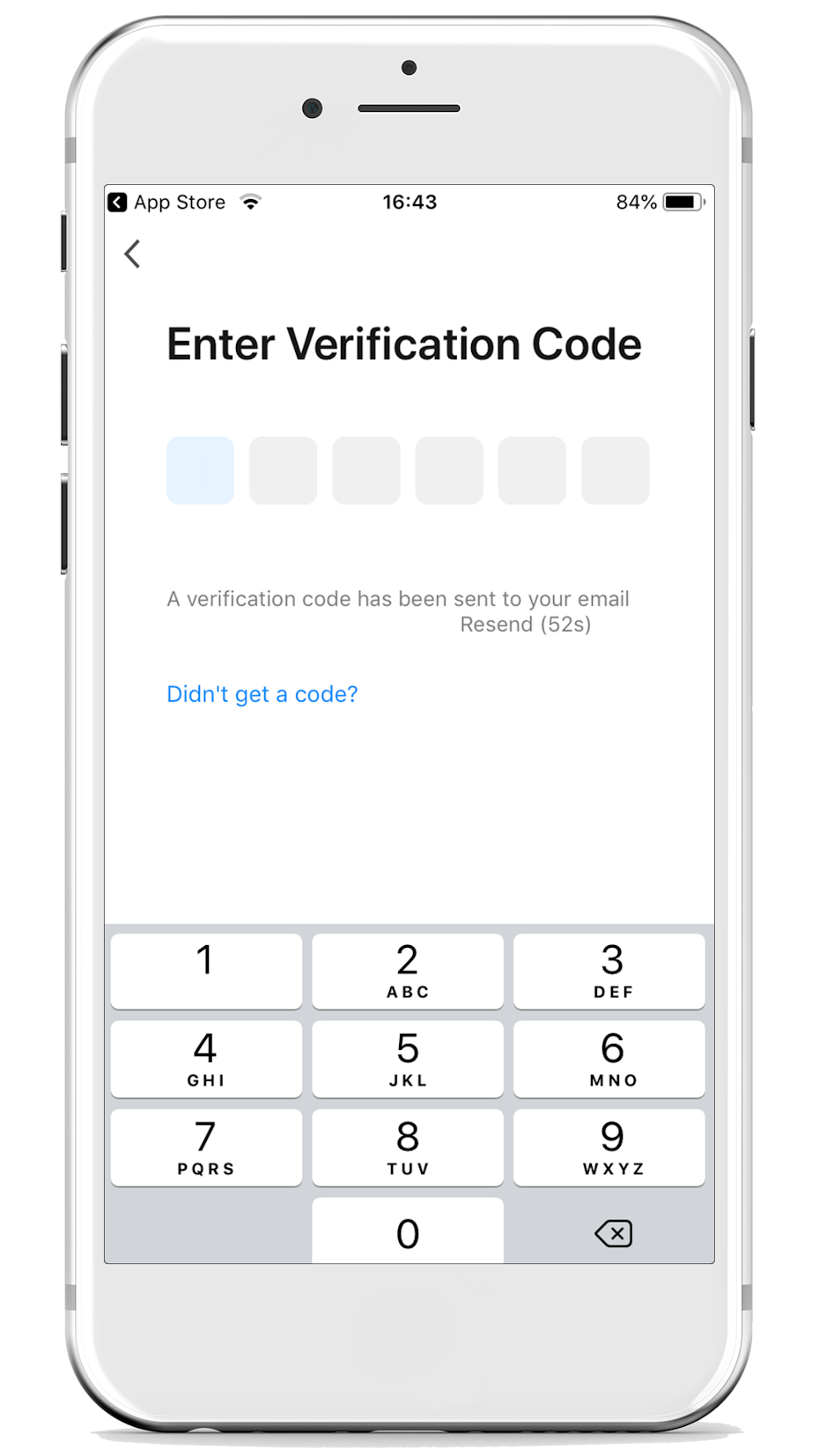
[Stadler Form] [email protected] will send a verification code to the email address you provided. Enter this code here.
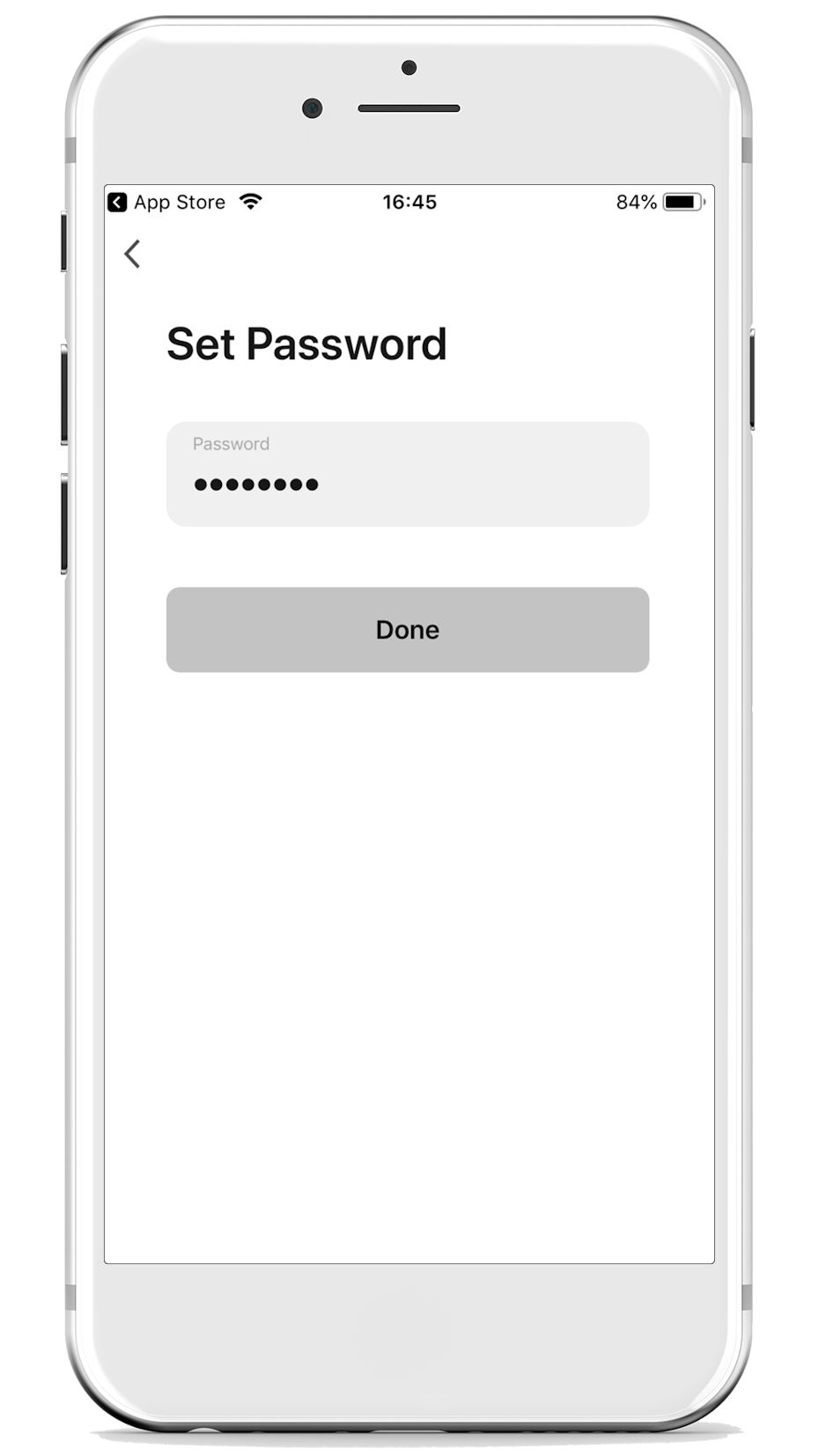
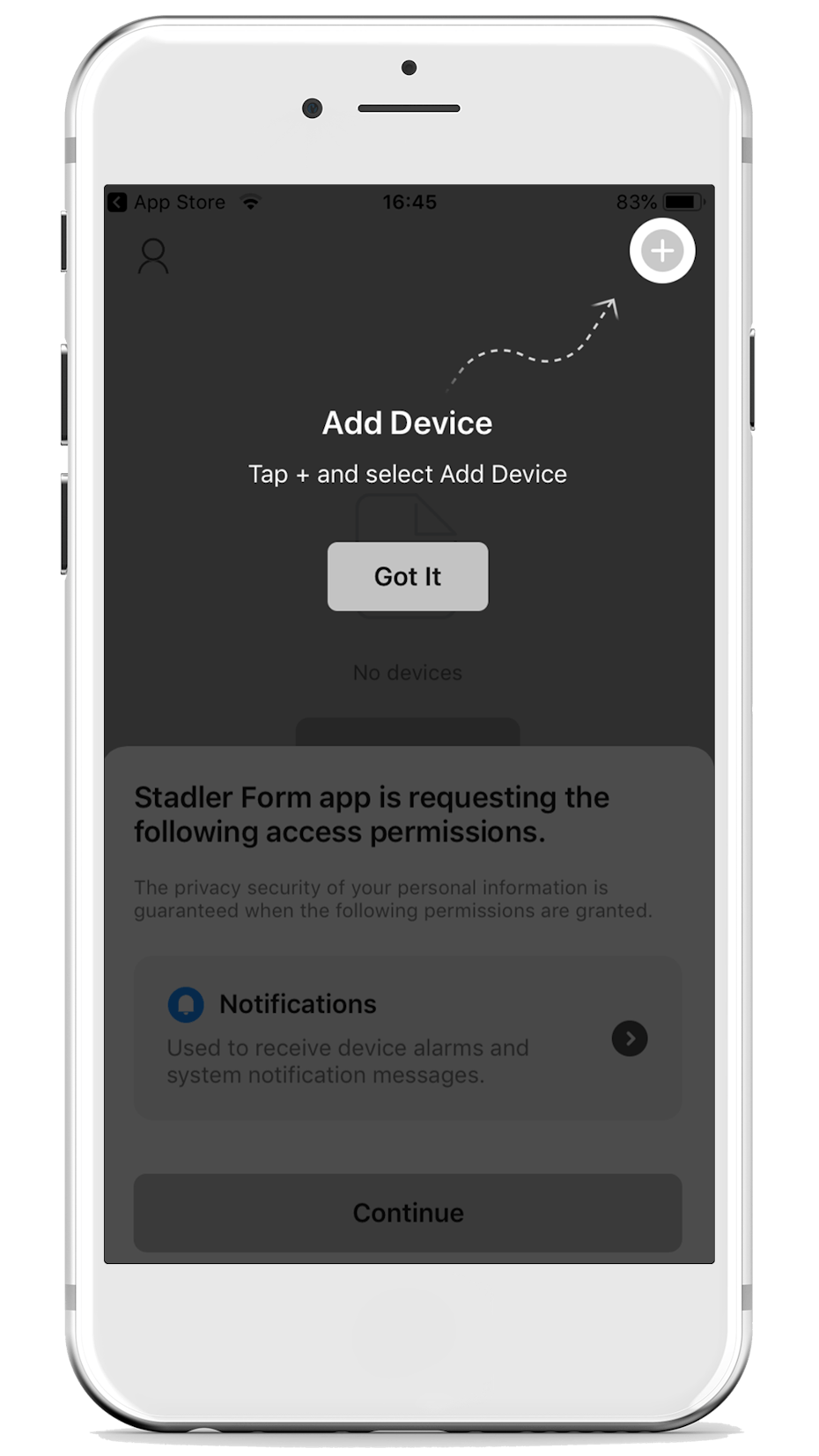
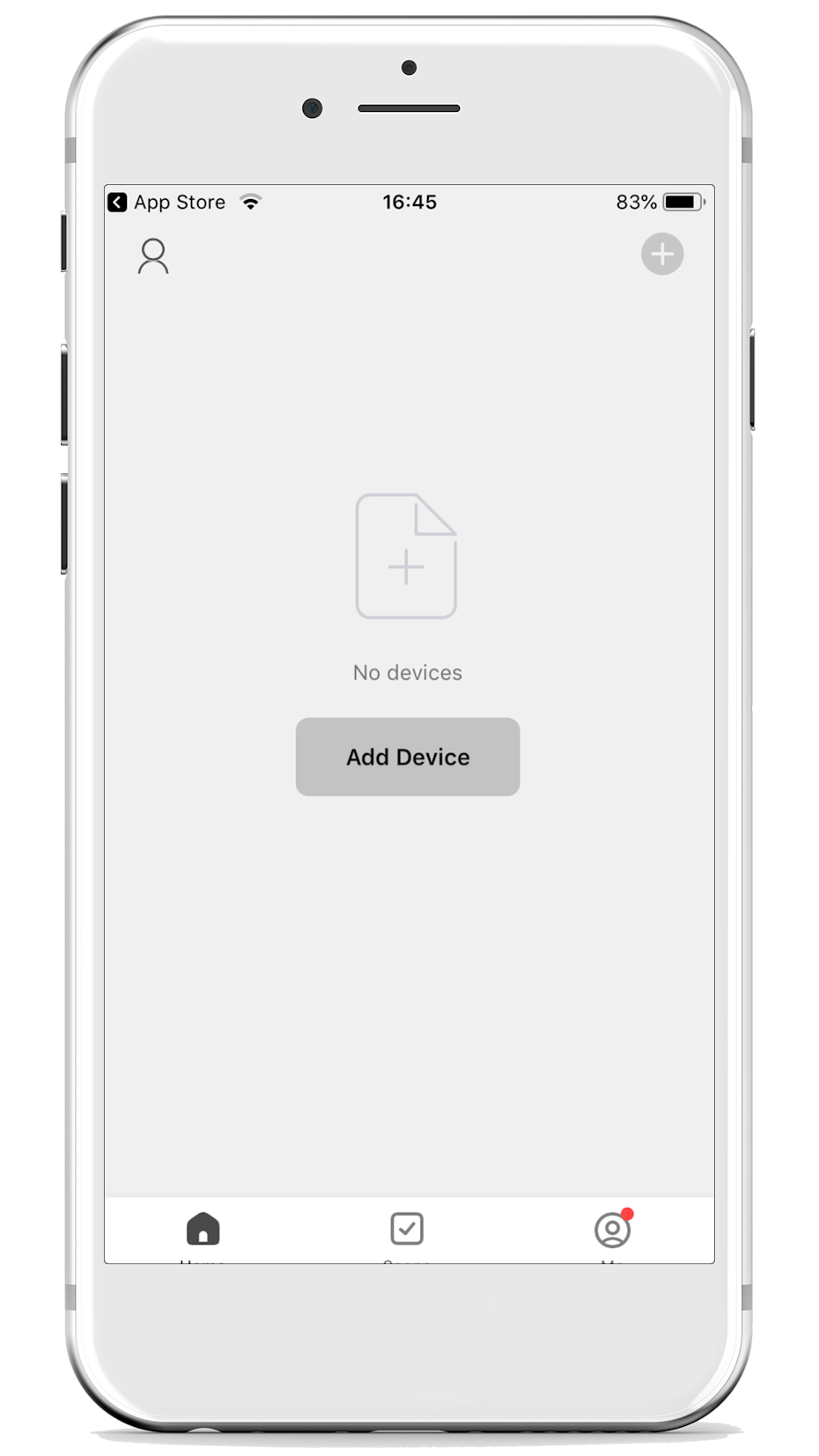
Done! You can now add one or more Stadler Form devices.
Stadler Form devices with Wi-Fi
The following Stadler Form indoor climate devices already have Wi-Fi capability and can be added and controlled in the Stadler Form app. By clicking on the device, you can see how it is connected to the app.
Note for Tuya app users
If you have been using the "Smart Life – Smart Living" app from Tuya for your Stadler Form devices, you can continue to do so. However, it's not possible to have a device stored and operated in both apps. We recommend switching to the Stadler Form app, as it will be further developed to provide an even better experience in the future. Please note that when you switch, you'll need to create a new account for the Stadler Form app and re-register your Stadler Form devices.
FAQs
After you have connected to the Stadler Form app, it will take a few seconds for the measurement data to be displayed in the app.
The device can be disconnected from the app quite easily. Go into the app and delete the device. Or alternatively, hold down the Wi-Fi button on your Stadler Form device resp. the button for night mode on your Eva for 3-5 seconds. When the button or the water level indicator (Eva) starts to flash rapidly, you know that your device is no longer connected to the app.
Only one account can be connected to the device.
In your Stadler Form app account, however, you can share access to control your device with other people. To do this, go to the desired device, click on settings in the top right-hand corner and select "Share Device". Here you can grant access.
- Restart your mobile phone
- Switch off your router or Wi-Fi, wait 30 seconds and then switch it back on again. Then you can try again to add your device automatically, as described in the instructions
- If a timeout still keeps occurring, add your device manually
Roger or Roger big: If the Wi-Fi symbol on the display is lit constantly, then your device is connected to the app.
Eva: If the water level indicator on the front lights up and Eva can be seen in the app at the same time, your Eva is connected.
Karl or Karl big: If the LED below the Wi-Fi icon is solid, your humidifier is connected to the app.
Important note for Android users
To connect correctly to the app, you must make additional settings on your Android device. Click here to go to the step-by-step instructions.
Make sure
- that your Stadler Form device is connected to the power supply correctly and switched on
- that your smartphone is connected to WLAN and Bluetooth
- that the wireless network is enabled on the Stadler Form device. If not, hold down the Wi-Fi button resp. the button for the night mode on Eva for 3 seconds
No, Stadler Form devices can't currently be integrated in the HomeKit.